11:04
- 0 Posts
- 62 Comments

 1·26 days ago
1·26 days agoamazing pic!!
got any… grapes?
 4·2 months ago
4·2 months agoI think because I’m kinda colorblind, this one’s tough for me. My eyes mainly see the geometric shapes, the squared wood and stones in the upper right and left. The plant in the middle kind of blends into the rest of the shot for me. Maybe if i could see green better…!
haha! awesome! I’m in the Nikon world, but I haven’t tried my builtin timelapse either. I do have a cable release thing that will supposedly take care of all that for me but alas I haven’t tried that yet either. You’ve inspired me though… would be a fun little project.
I dunno, I like it! Very cool. I suppose you gotta keep the camera in manual so it doesn’t go all auto on you.
This is cool… How much time between photos?

 4·2 months ago
4·2 months agoBeautiful colors!

 1·2 months ago
1·2 months agoAh, dang, I haven’t run into this yet. But I see what you mean. I actually just set this up in Linux, but back in Windows I didn’t run into this problem (maybe I was lucky enough to hit the same port, or maybe I didn’t have it set up entirely correctly, lol).
 2·2 months ago
2·2 months agoMy pleasure!
So yeah, the idea is, once you have a jpeg, you can only make small changes before you start getting artifacts (banding, etc.). So you want to do the big changes to your raw file (in darktable/rawTherapee/AdobeCameraRaw/etc), such as white balance adjustment, bringing up your too-dark shadows to bring some details back in, bringing down your blown-out highlights to bring any details back in, etc. It’s amazing how much info is stored in a raw file, and you can really tweak those shadows/highlights sliders without bad artifacts. Once that’s done, you export a jpg that you will then edit in photoshop/affinity/gimp, to do the less heavy-handed, but more artistic and more fun stuff like adding a little contrast here and there, adding a vignette, some painter-ly dodging and burning to make your subject look cool or to add drama to your clouds or buildings, color adjustments, cropping, etc…fixing flaws like a loose hair or a rock or a random person…
Everyone has their own workflow, and I got mine from watching a bunch of videos and sorta settling on something. it’s a fun journey! But totally ok to start small, just have one little goal like “I’m gonna add some contrast.” then you’ll be like “oh maybe I’ll make this eye a little shinier.” then you’ll watch a youtube video about how to do one trick and then you’ll be like “I’m gonna do that on every photo!!” hehe. It’s very open ended and there’s lots of fun to be had. I’m no expert by any means! but happy to answer questions.
 2·2 months ago
2·2 months agoSweet photo! I’ll give some feedback:
keeping in mind that there are no hard-and-fast rules in photography… they’re meant to be broken (sometimes). But, I usually try to avoid backlit subjects. It’s not a bad effect in this case, especially with how the fur on the left gets lit up… that looks nice to me. But then you have the problem that the background is way brighter than your subject, and the viewer’s eye tends to go to the brightest part first. And you could post-process doggy’s face to be brighter, but there’s only so far you can post-process lighting stuff like that before it starts to look a little fake.
I agree with others about always shooting in raw. I just switched to Linux so I’m in your boat–but if I can’t get Affinity working in Wine, I’m going to use something like Darktable to process my RAW files, then import into GIMP for further processing. (I do hope I can get Affinity working though… it’s not supported in linux but I think some people have had luck. GIMP will do, but, meh.)
Side note, I like shooting in aperture priority mode. That way I can plan from the get-go: what do I want to be in focus here? If I want just the subject in focus, and everything else blurry, I’ll open it way up to f/2.8 (or however wide my lens goes). If I want the background in focus, I’ll go to f/8 or f/11 (keeping in mind what Kevin said, you start losing a little sharpness if you go much smaller than 11… but, you won’t notice unless you’re printing big, most likely). Also like Kevin said, if you have a shallow DOF (wide aperture like 2.8), likely you’ll only be able to get part of your subject in focus. Heck, even at f/8 when your subject is this close you won’t get it all in focus (as you can see from doggo’s nose vs eyes). So, it’s a tradeoff. part of the fun of deciding in the moment. :)
For me, post processing is half the job. Or more! Taking the pic with your camera, your main job is to focus, get your composition basically right, and get your lighting basically right. Some of that stuff you can fix in post, but if it’s all good, you can really use post to make something magical.
Anyway, looking forward to more pics!

 5·2 months ago
5·2 months agoYes, this is what I do, with Private Internet Access (VPN). You can bind qbittorrent to PIA’s interface, and also to its forwarding port.
I’m a very recent linux convert, coming from windows where I was using Vivaldi and I quite like it. But… are there reasons to switch to something else?

 2·2 months ago
2·2 months agoI love how it transfers from pink/goodvibes/pokemon to CALL-OF-DUTY/GIANT-FUCKING-REDBULL

 1·2 months ago
1·2 months agoVery cool – I’ve never heard of that technique but it makes sense, and I can see it working here. I love those more artsy types of edits, like dodging/burning, where you’re not just clicking a global slider…

 2·2 months ago
2·2 months agoOh, sick! I had a D7000 for a good while. I think I looked at the 11-16, but eventually went for a Sigma 12-24 after I got a D800 (my current kit, which I don’t use enough lately…). Anyway, great pic. Looks like maybe you did an Orton effect kinda thing on it in post…?

 2·2 months ago
2·2 months agogreat pic!! What did you shoot it on?
Ah, good catch about the green tops. They might be on their way into the oven/air-fryer or something :)
I agree with what others said about too much shiny stuff (I’d use raw carrots), and using more diffuse light. Definitely a cool composition though.
But, more importantly, I really appreciate this post because you ask “what should I change” and it created some interesting conversation!

I use Arch on my main machine, but I just got a new (old!) laptop that I’m going to set up probably with Debian. Someone mentioned I might try Devuan… and learn about all the init stuff… but I’m thinking I’ll keep it simpler for this one and go straight Debian first.